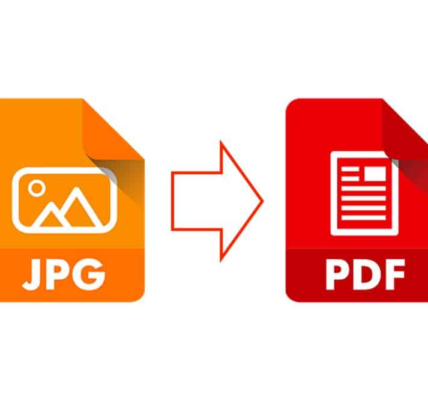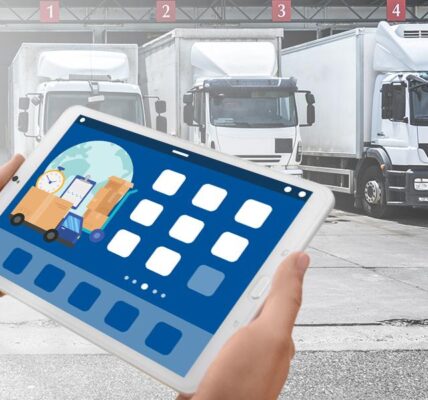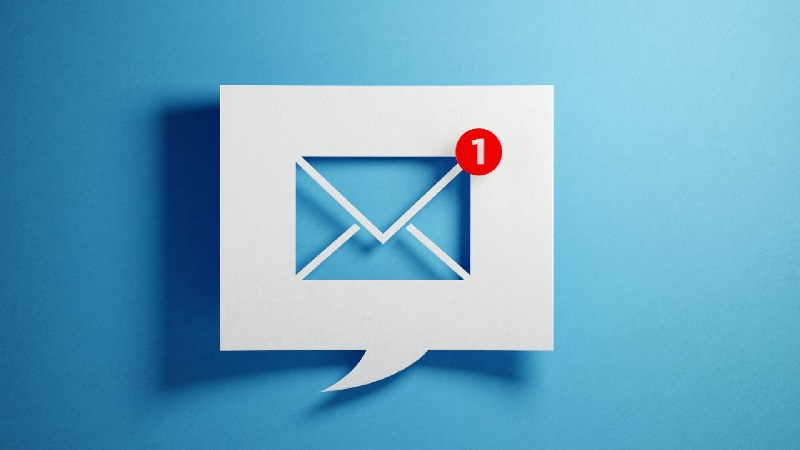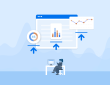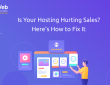No one wants to encounter issues while running Windows, as it is a hugely frustrating experience. Users encounter several kinds of issues, and at times, these issues pose a huge threat to their productivity. Again, they also cause severe issues for both users and businesses alike. As Windows 10 is a hugely prevalent operating system, users confront lots of bugs while using it. Commonly, the issues revolve around upgrading, booting, storage management, privacy protection, or correcting a stuck update of Windows 10.
If you know you can fix your Windows PC issues keeping botheration at bay. This way, you can speed up your work and make good production. Some common issues are below.
Access Safe Mode
If you want to solve issues like file corruption, driver problems, or virus infections, you have to go into safe mode. When you use Windows 10, you won’t find the earlier go-to processes to access Safe mode to be invalid. You will find this program to have become aggravated when you upgrade to Windows 10 from Windows 7. Though you can use several processes to access safe mode when you work on Windows 10, the easiest one is to visit the Power option. Hold down the Shift key before clicking on Restart. When you do this, you will find your PC has started, and you will also see the Windows Recovery Environment open up. From here, go to Troubleshoot – Advanced Options – Startup Settings – Restart.
Absence of the Hibernate Option
Windows 10 has removed Hibernate to support the Fast Startup feature. However, you can re-enable this by accessing Power options. To do this, you can utilize the Run command. Alternatively, you can press the keys “Windows + R” as it will open the Run Dialog. By visiting the subsequent page, click on “Change Settings.” Check the checkbox that will be closer to Hibernate. When you are done, you have to save the changes. This way, you will view the Hibernate option.
See DLL Files
Sometimes, users find the DLL files to be missing. An app uses the DLL files available on a PC. However, if your PC doesn’t have a DLL file, you will not find the app to be working perfectly. Though you will find lots of ways to solve this problem, one popular method is to download this file manually and keep it in the app folder. This process is very easy, and you have to visit DLL-files.com to look for the missing DLL file. After you find this, you should download the file and keep it in the directory.
Do Not Expose the Search Bar
Users who have worked in the earlier version of Windows will find it in the search bar present in the Start Screen or the Start menu. At times, this issue becomes a huge issue, particularly for people who suffer from application icons on their taskbar. The good thing is you can turn on the search box or hide it to make your taskbar look spick and span. Right-click on your taskbar and hover the cursor of the mouse over the option “Search.” After this, you can Show or Hide the search icon option to bypass the big search box. Regardless of the severity, you can fix your Windows PC issues and work to your heart’s content.